
Pay with your P&N Bank card using Apple Pay
Using Apple Pay is simple and it works with the devices you use every day. Your card information is secure because it isn’t stored on your device or shared when you pay. Paying in stores, apps, and on the web has never been easier, safer, or more private.*
Not a member or you don't have a P&N Bank card?
If you'd like to become a member and start using Apple Pay, open an .
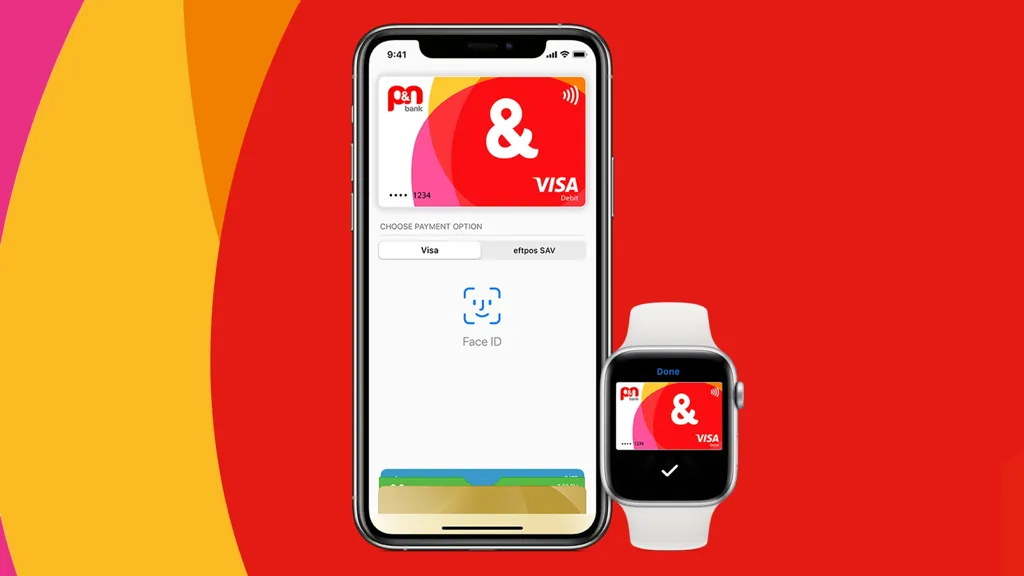
Setup is simple
Add your card to Apple Pay in three simple steps.
Add your card
- Open the Wallet app.
- Tap the plus sign in the upper-right corner.
- Scan your card using your iPhone's camera or enter the card information manually*.
Visa or EFTPOS?
When you add your P&N Bank Visa Debit card to Apple Pay, the card will default to the Visa network for payments with Apple Pay. To access the EFTPOS network:
- Open the Wallet app.
- Tap on your P&N Bank Visa Debit card.
- Tap the ... button.
- Choose your preferred network.
If you used the P&N Bank Mobile App to add your P&N Bank Visa Debit card to Apple Pay, only the Visa network will be available for purchases with Apple Pay. To access both the Visa and EFTPOS networks you will need to remove and re-add your Visa Debit card using the steps above.
Add your card
- Open the Apple Watch app on your iPhone.
- Tap "Wallet & Apple Pay" and select "Add a Credit or Debit card".
- Scan your card using your iPhone's camera or enter the card information manually*.
Visa or EFTPOS?
When you add your P&N Bank Visa Debit card to Apple Pay, the card will default to the Visa network for payments with Apple Pay. To access the EFTPOS network:
- Double-click the side button on your Apple Watch.
- Select your P&N Bank Visa Debit card.
- Firmly press the display.
- Choose your preferred network.
If you used the P&N Bank Mobile App to add your P&N Bank Visa Debit card to Apple Pay, only the Visa network will be available for purchases with Apple Pay. To access both the Visa and EFTPOS networks you will need to remove and re-add your Visa Debit card using the steps above.
Add your card
- Got to Settings.
- Tap "Wallet & Apple Pay" and select "Add Credit or Debit card".
- Scan your card using your iPad's camera or enter the card information manually*.
Add your card
- Open the Wallet app.
- Tap the plus sign in the upper-right corner.
- Scan your card using your iPhone's camera or enter the card information manually*.
Visa or EFTPOS?
When you add your P&N Bank Visa Debit card to Apple Pay, the card will default to the Visa network for payments with Apple Pay. To access the EFTPOS network:
- Open the Wallet app.
- Tap on your P&N Bank Visa Debit card.
- Tap the ... button.
- Choose your preferred network.
If you used the P&N Bank Mobile App to add your P&N Bank Visa Debit card to Apple Pay, only the Visa network will be available for purchases with Apple Pay. To access both the Visa and EFTPOS networks you will need to remove and re-add your Visa Debit card using the steps above.
Add your card
- Open the Apple Watch app on your iPhone.
- Tap "Wallet & Apple Pay" and select "Add a Credit or Debit card".
- Scan your card using your iPhone's camera or enter the card information manually*.
Visa or EFTPOS?
When you add your P&N Bank Visa Debit card to Apple Pay, the card will default to the Visa network for payments with Apple Pay. To access the EFTPOS network:
- Double-click the side button on your Apple Watch.
- Select your P&N Bank Visa Debit card.
- Firmly press the display.
- Choose your preferred network.
If you used the P&N Bank Mobile App to add your P&N Bank Visa Debit card to Apple Pay, only the Visa network will be available for purchases with Apple Pay. To access both the Visa and EFTPOS networks you will need to remove and re-add your Visa Debit card using the steps above.
Add your card
- Got to Settings.
- Tap "Wallet & Apple Pay" and select "Add Credit or Debit card".
- Scan your card using your iPad's camera or enter the card information manually*.
The easy, secure and private way to pay
Paying in stores
Apple Pay is the easiest way to pay in stores with your iPhone and Apple Watch. You can quickly check out using the devices you carry every day.
Paying in apps and on the web
Use Apple Pay to make purchases in all kinds of apps on your iPhone and iPad. Paying is as simple as selecting Apple Pay at checkout and completing the payment using Face ID or Touch ID.
Apple Pay is also the easier, safer way to pay online in Safari on your iPhone, iPad, and Mac, as you no longer have to create an account or fill out lengthy forms. Simply pay and go. You can also pay on your MacBook using Touch ID.*
Important information
* Apple Pay works with iPhone 6 and later in stores, apps and websites in Safari; with Apple Watch in stores and apps; with iPad Pro, iPad Air 2 and iPad mini 3 and later in apps and websites; and with Mac in Safari with an Apple Pay enabled iPhone 6 or later or Apple Watch. For a list of compatible Apple Pay devices, see https://support.apple.com/en-us/HT208531
Apple, the Apple logo, Apple Pay, Apple Watch, Face ID, iPad, iPhone, iTunes, Mac, Safari, and Touch ID are trademarks of Apple Inc., registered in the U.S. and other countries.