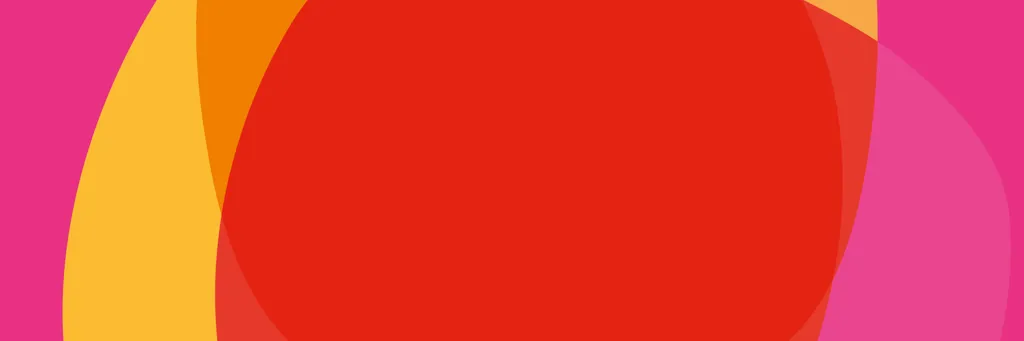
Switching to customer-owned P&N Bank based right here in WA is easy. We can guide you through the the steps to set up new payment arrangements with your new account/card and provide tips for a smooth changeover.
Switch banks with these simple steps
Tips for a smooth changeover
1. Use a 13 month payment list. Payment cycles can range from weekly, fortnightly, monthly, quarterly and yearly, so you need to look back at least 13 months.
2. Check for all regular debits and credits to your current account. This which could include phone bills, a gym membership or insurance payments. These are the kinds of regular payments to be identified:
-
- Regular debits and credits as previously outlined.
- Periodical payments - any standing instructions given to your financial institution, for example ‘on a monthly basis, debit my account and pay my rent’.
- Recurring payments made by your providers or Merchants where you have supplied your debit card or credit card details.
- Pay anyone - these are individual or scheduled payments you made using your financial institution’s internet banking service, for example ‘every month pay my child’s pocket money’. Before you close your old account you should access your internet banking account with your previous financial institution and print out your ‘Pay Anyone’ list.
3. When you’re ready you can contact each organisation that makes regular credits and debits to your account/card and ask them to change your account/card details in their records.
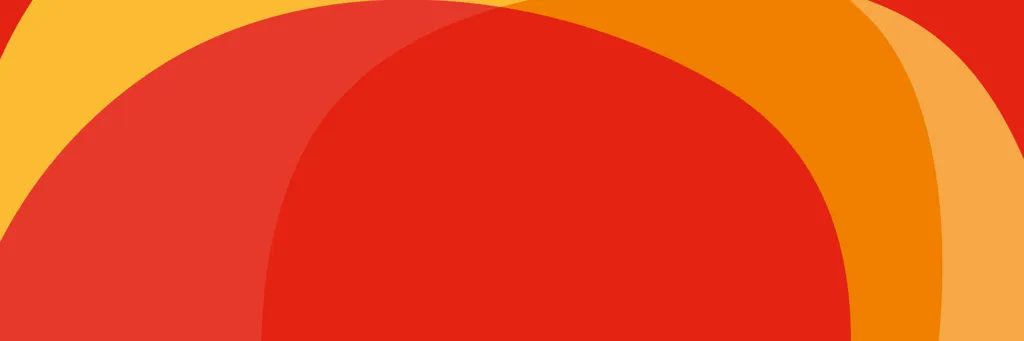
We're here to help
Ask us about us. We’re an open book.
You can join P&N Bank in a matter of minutes by opening an everyday account or savings account online. Alternatively, you can visit us in-branch.
You can also join P&N Bank by applying for and taking out a personal loan, credit card or home loan. More details about How to apply are available on our product pages.
You can easily open an account online in a matter of minutes, even if you’re not already a P&N customer.
If you’re new to P&N, you’ll need to be at least 18 years old and have two forms of ID to open your account online. You can open most everyday or savings accounts online, and from there you'll also be able to open a term deposit from internet banking or the mobile app.
If you already bank with us – great choice! You can open most deposit accounts online by going to ‘Apply’ in internet banking or ‘Open account’ in the mobile app.
P&N Bank is a 'customer owned' bank which our customers and our owners are one and the same. So there’s no natural conflict with shareholders like at the listed banks.
Our customers own our bank, and that’s a good thing. It means any profits we make are used to improve our services and provide benefits to our customers and the broader WA community.
P&N Bank, a division of Police & Nurses Limited is an authorised deposit-taking institution (ADI) and regulated to the same high standards as the major banks by such government agencies as APRA, ASIC, AUSTRAC and the ACCC.
The Financial Claims Scheme (FCS) is an Australian government scheme that provides protection and quick access to deposits in banks, building societies and credit unions in the unlikely event that one of these financial institutions fails.
Under the FCS, certain deposits are protected up to a limit of $250,000 for each account holder at any bank, building society, credit union or other ADI that is incorporated in Australia and authorised by the Australian Prudential Regulation Authority (APRA).
Find out when the FCS would come into effect
More information on the Financial Claims Scheme is available on the FCS website.